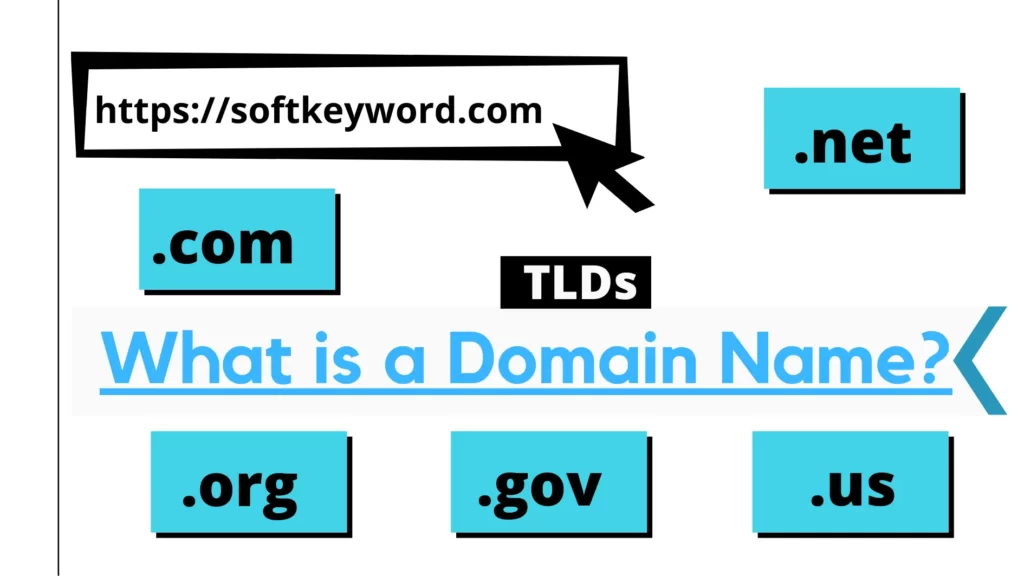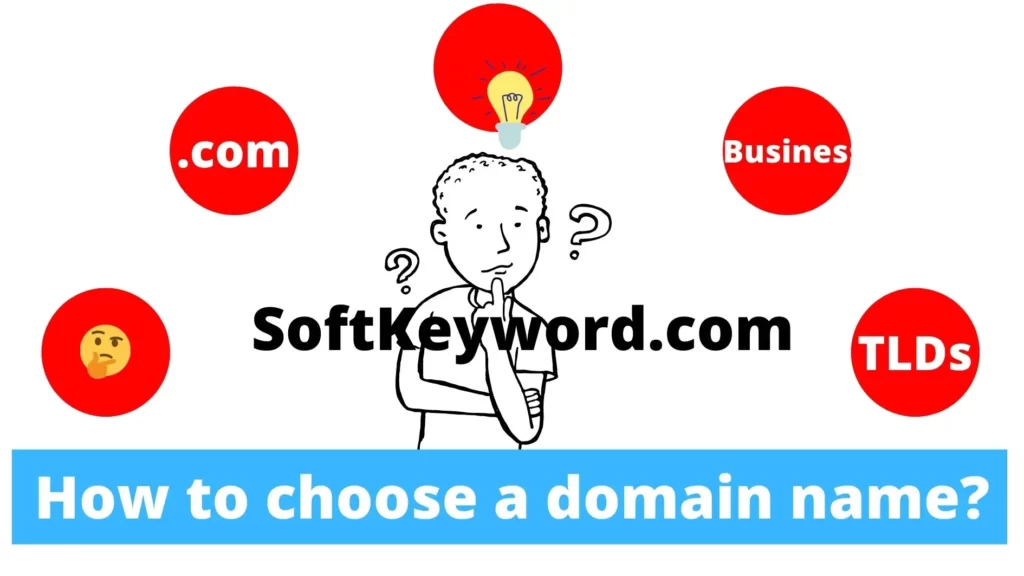Learn how to park a domain name effectively with this comprehensive step-by-step guide.
Discover the benefits, best practices, and essential tips for beginners.
Start monetizing your unused domains today!
So, get ready to make the most of your domain name!
Parked Domain Example
Domain parking is similar to temporarily putting your website address on hold. You know when you have a fantastic idea for a website but aren’t quite ready to launch it yet? Instead of leaving your web address in the digital abyss, you can park it.
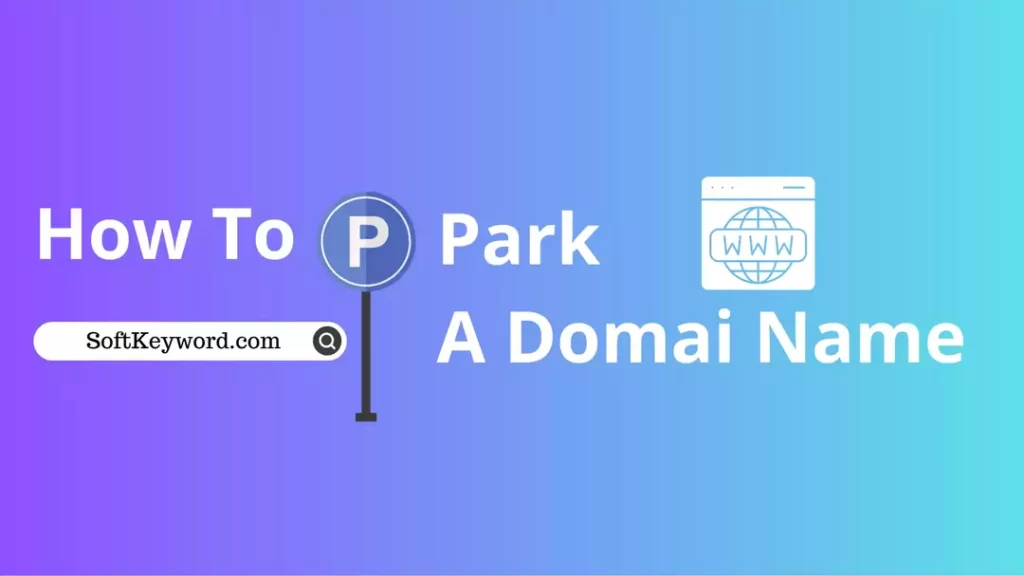
Now, let’s understand the Domain with an example.
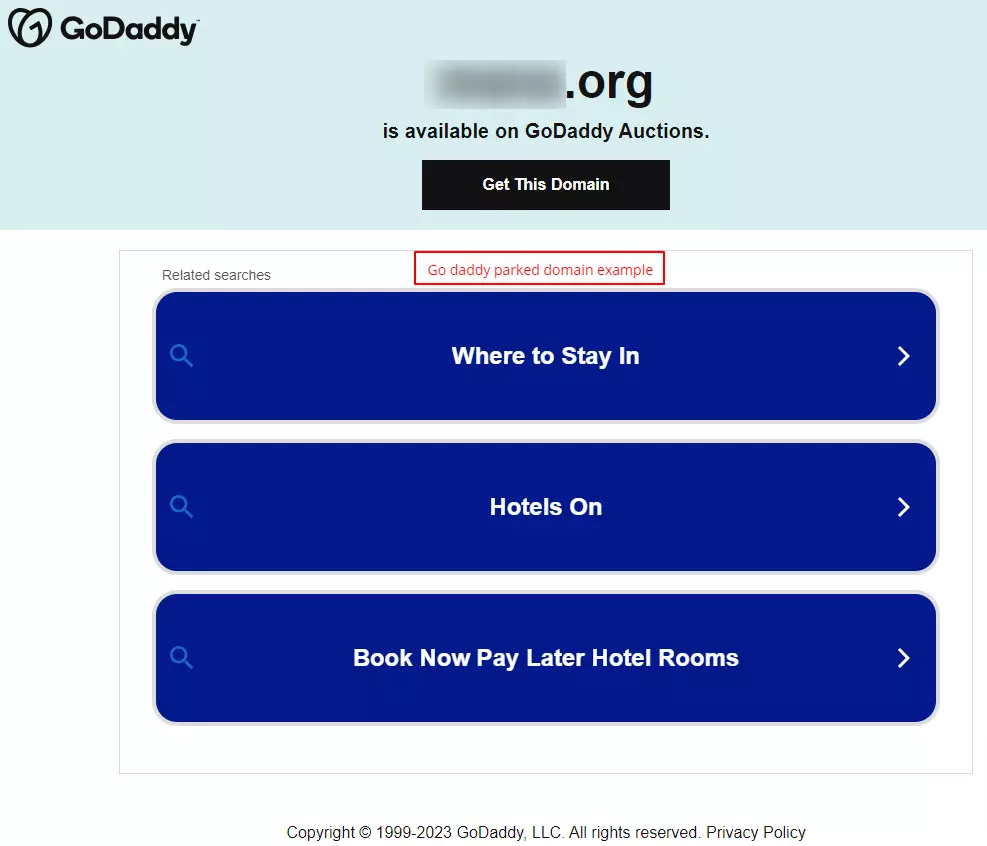
But here’s the cool part. Companies can also use parked domains to protect their brands.
How to Park A Domain Name: A Comprehensive Guide to Domain Parking
In this guide, I will show a step-by-step guide on how to park a domain name on GoDaddy.
The steps are somehow similar to those of most Domain Registrars. You are good to go if you have already purchased a domain name.
To park a domain name, you need to follow these steps:
How To Park A Domain Name On Godaddy?
Here’s a step-by-step guide to help you park a domain name on GoDaddy:
Step #1. Log in to Your GoDaddy Account
To access your GoDaddy account, open your web browser and head to the GoDaddy website.
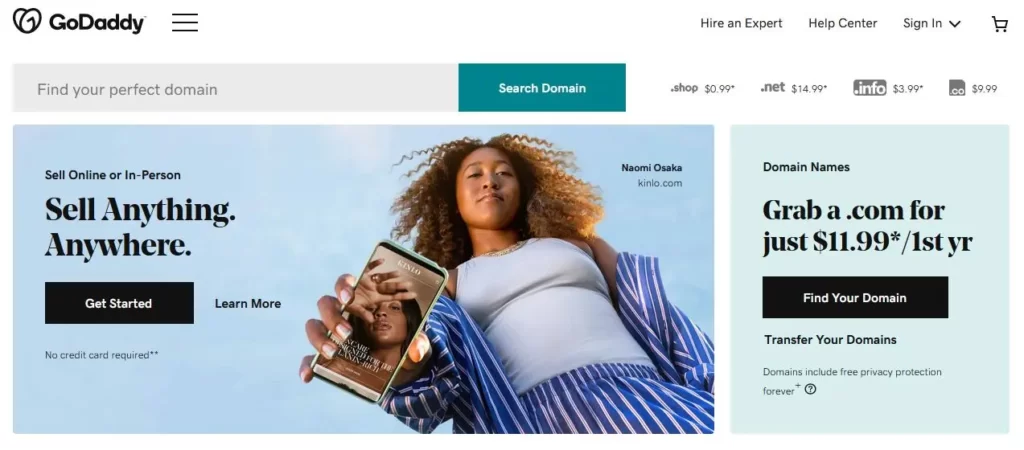
Step #2. Access Your Domain Management
After log in, locate your account profile in the top-right corner and select My Products.
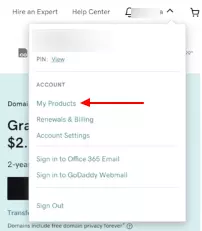
The name of this section may vary depending on your registrar, such as Domain Management, My Domains, or something similar.
Take a moment to review your domains and select the one you’d like to park.
Step #3. Choose the Domain you want to Park
You’ll find a list of all your registered domains in the Domains section. Find the domain you want to park and click on it to select it.
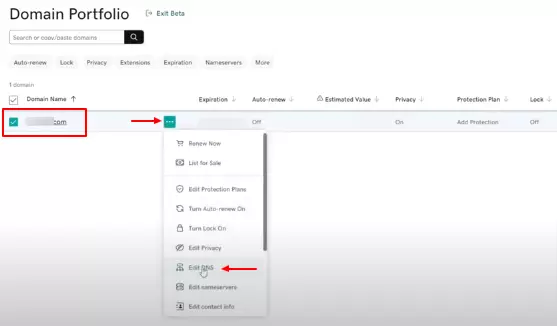
Step #4. Manage DNS to Change Nameservers
On the domain management page, you’ll discover various settings for your domain. Look for the DNS tab or the Manage DNS option and click on it to access the DNS settings for the selected domain.
Within the DNS settings, you’ll come across a section where you can manage the nameservers for your domain.
By default, your domain might be using GoDaddy’s default nameservers. However, you’ll need to change the nameservers to park the domain.
Use Default Parking Nameservers
GoDaddy provides default parking nameservers specifically for parked domains.
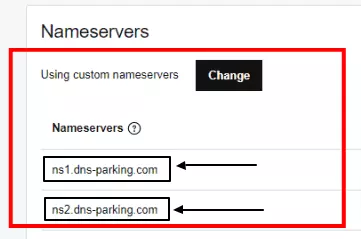
Replace the existing nameservers with the following GoDaddy parking nameservers:
- Nameserver 1: parking1.godaddy.com
- Nameserver 2: parking2.godaddy.comAfter entering the new parking nameservers, save your changes. Look for a Save or Update button at the bottom of the DNS settings page.
Step #5. Be Patient For Propagation
DNS changes may take a while to spread throughout the vast expanse of the internet.
So, my friend, I kindly ask you to exercise patience and give it up to 48 hours for the changes to kick in.
Trust me. It’s worth the wait!
This process can vary from a few minutes to several hours, or even up to 48 hours. Your domain name is currently parked. The visitors will see the parking page when they visit the domain.
Remember that people usually park domains temporarily when they’re not actively using the domain for a website or other online services.
Step #6. Verify Domain Parking
To verify your parked domain, simply enter the domain name into a web browser.
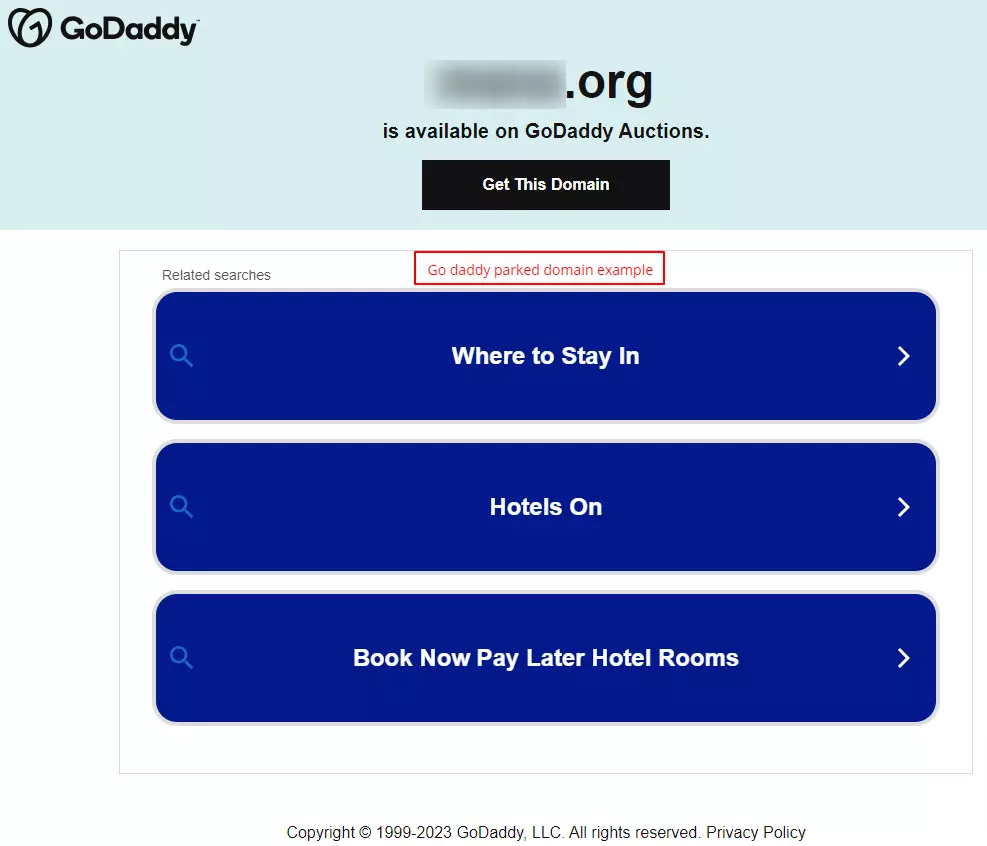
It should display a default GoDaddy parking page or placeholder content.
Step #7. Monitor The Performance Of Your Parked Domain
Log in to your domain parking account regularly to monitor essential performance metrics such as traffic, clicks, and revenue. If the results aren’t meeting your expectations, don’t hesitate to tweak the settings or experiment with different templates.
Step #8. You Can Consider Additional Services
Some parking services offer extra features, such as domain sales listings or assistance with negotiations, in case you’re thinking about selling your domain.
Step #9. Keep The Domain Information Updated
To ensure seamless communication, keeping your contact information updated in your domain registrar and parking service accounts is crucial.
This way, you can stay in the loop without any hiccups.
It’s important to note that domain parking may not generate significant income for every domain. So, it’s always wise to review the terms and conditions of the domain parking service you opt for and ensure you comply with their policies.
So far, you know how to park your domain name at GoDaddy.
Now, I will show you how to park your domain name in cPanel, which is also easy.
How To Park A Domain Name In cPanel?
Parking a domain in cPanel is a simple process. Let me guide you through the steps on how to park a domain name in cPanel:
Step #1. Log in to cPanel
Open your web browser and enter your cPanel login URL (usually something like https://yourdomain.com:2083).
Enter your username and password to access your cPanel dashboard.
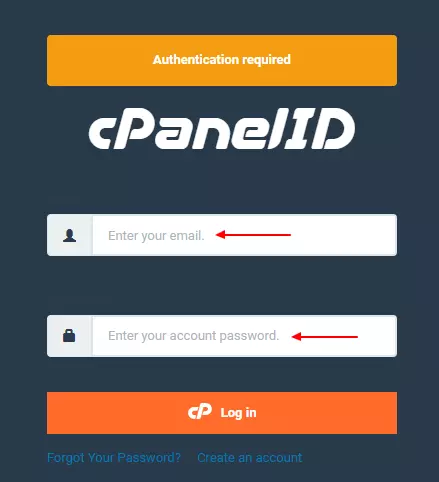
Step #2. Navigate to Domains
Look for the Domains section or icon after logging in. It might also be labeled as Domain Manager or something similar.
Step #3. Choose add-on Domains or Park Domains
Depending on your cPanel version and theme, you might see “Addon Domains” or “Park Domains”.

Click on the appropriate option.
Note: Before parking a domain name, you need to update the domain name’s nameserver to your domain name server.
Step #4. Enter Domain Details
In the Park Domain or Add a New Domain section, enter the domain name you want to park in the provided text box. You usually don’t need to enter the subdomain and document root fields because the system auto-fills them.
Step #5. Click Add Domain
After entering the domain name, click the Add Domain or Park Domain button to proceed.
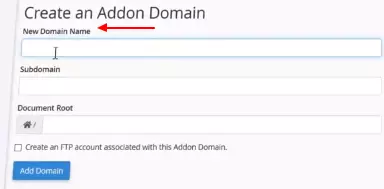
Step #6. Confirmation
You should see a confirmation message indicating successful domain parking.
Your cPanel account will now be associated with the parked domain.
Step #7. DNS Settings
Depending on your situation, you might need to adjust the domain’s DNS settings to point to the correct nameservers.
This step might be necessary if the domain was purchased from a different registrar or hosting provider. As I showed you in the Godaddy case, you can usually manage DNS settings through your domain registrar’s control panels.
Step #8. Testing
Once you park the domain and update the DNS settings, test the parked domain by entering it into a web browser. It should display the same content as your primary domain.
Remember that cPanel interfaces vary slightly based on your hosting provider and cPanel version.
Parked Domain Checker
A handy tool, a parked domain checker, helps determine whether a domain is parked or active.
It shows placeholder pages, ads, or content associated with the domain. This tool is quite helpful in assessing domain availability and potential.
Here is a cool list of tools to check parked domains:
- Whois.net: You can use this fantastic tool to get all the details on domain registration, such as whether a domain is parked or active.
- DomainTools: This is for you if you want a comprehensive domain research platform. It even tells you if a domain is parked or not.
- DomainIQ: Check out this tool to know a domain’s status, ownership, and history, including parking details.
- NameBio: Want to know if a domain was parked before? NameBio has you covered with its historical domain sales data.
- Sedo: This is like a marketplace for domains. You can find out if a domain is parked or listed for sale here.
- GoDaddy: You can use GoDaddy’s handy domain lookup tool to see if a domain is parked and available for purchase.
- Instant Domain Search: This tool is fantastic because it shows you domain availability and parked status in real-time.
- Domainr: Looking for some creative domain names? Domainr can help you and tell you if they’re available or parked.
- BustAName: If you’re searching for a domain, BustAName has a great search feature that shows you if a domain is parked.
- ExpiredDomains: Check out this tool for information on expired domains, including their parking status.
These tools are super helpful in figuring out if a domain is parked or active. They can also assist you in your domain research and help you make intelligent acquisition decisions.
So go ahead and give them a try!
Why are parked domains blocked?
The primary reason for blocking parked domains is often due to those sneaky spammers and sketchy scammers.
Do you know those individuals who attempt to exploit parked domains for not-so-cool activities like phishing or spreading malware?
It’s like having an uninvited party crasher who wants to ruin the good vibes. Companies or organizations may block suspicious parked domains to maintain a safe and secure internet environment.
Don’t let it bring you down too much!
If your parked domain gets blocked, it’s usually not a permanent situation. You can usually resolve the issue by demonstrating that your intentions are completely above board.
So, even though parked domains may occasionally face blocking, it’s all in the name of online safety. Like how we lock our doors to secure our homes, the internet keeps the digital neighborhood free from unwanted troublemakers.
Best Domain Parking Monetization
To maximize domain parking earnings, you should prioritize relevant ads, high-quality content, and effective affiliate marketing. It’s like discovering a comfortable parking spot for your web address until you’re ready to construct your website.
To maximize your earnings, it’s essential to focus on these critical components:
#1. Relevant Advertisements
Ensure the ads displayed on your website align with your domain’s niche or topic. This is crucial because relevant ads attract more likely users to engage with the content, resulting in higher click-through rates and increased revenue.
You can use platforms like Google AdSense to serve targeted ads based on your domain’s content automatically. While your domain is parked, you may see some ads or a simple page.
Surprisingly, these ads can earn you some money if people click on them.
So, it’s not a bad deal, right?
#2. Quality Content Creation
Create compelling and informative content related to your domain’s subject matter. This serves multiple purposes: it enhances the user experience, improves search engine visibility, and establishes your domain’s authority.
High-quality content encourages organic traffic, increasing ad clicks and potential revenue.
#3. Engagement Strategies
Interact with your visitors by providing avenues for feedback and encouraging discussions.
Building a community around your parked domain can lead to repeat visits and increased user engagement. This, in turn, could result in higher ad impressions and click-through rates, enhancing your monetization efforts.
#4. Affiliate Marketing Integration
Identify reputable affiliate programs that align with your domain’s focus.
Naturally, integrate affiliate links within your content or alongside relevant ads. You earn commissions when visitors click these links and purchase or perform desired actions.
Effective affiliate marketing relies on seamless integration and promoting products or services that resonate with your audience.
#5. Regular Monitoring and Optimization
Monitor your domain’s performance by analyzing traffic sources, click-through, and conversion rates.
Use this data to refine your strategies. Experiment with ad placements, content formats, and affiliate promotions to identify what resonates best with your audience and drives higher earnings.
#6. Responsive Design and Mobile Optimization
Ensure that your parked domain’s design is responsive and mobile-friendly. This is important because more and more users are accessing websites through mobile devices.
By optimizing your website for mobile, you can provide a seamless browsing experience for your visitors.
Set Monetization Options
Decide on your preferred method of monetizing the parked domain: Pay-Per-Click (PPC) advertisements or a fixed revenue share based on ad clicks.
Feel free to choose the option that suits you best.
Now, I will show you If you want to unpark your domain name.
Here it is…
How to Unpark a domain name on Godaddy?
Now, let’s see how to unpark the domain on GoDaddy.
To unpark a domain on GoDaddy, just follow these simple steps:
Step #1: First, log in to your GoDaddy account.
Step #2: Head to the My Products or Domains section once you’re in.
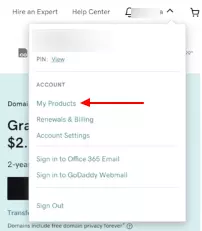
Step #3: Now, find the domain you want to unpark and give it a click.
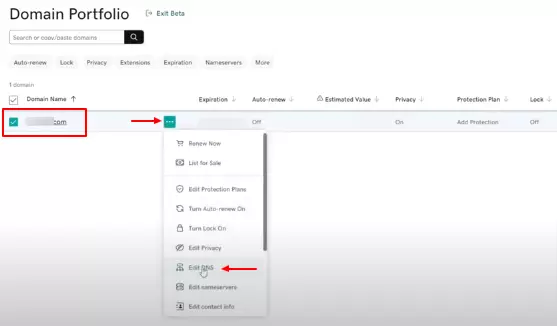
Step #4: Look out for the Manage button or something similar. You’ll find the Parking or Domain Parking section within the domain settings.
You’ll see the option to Unpark or Disable Parking for the domain. Don’t forget to save your changes and be patient while the changes take effect.
Remember that GoDaddy’s interface might have slight variations, but this is generally the process for unparking a domain.
And if you want, you can also buy a parked domain name.
So, there you have it!
With these steps, you’ll have your domain unparked in no time.
Wrapping Up
Individuals with unused domain names want to generate passive income by parking them.
This guide is tailored for beginners with little to no domain parking knowledge.
Did you park the domain name yet?
Let me know in the comment section!