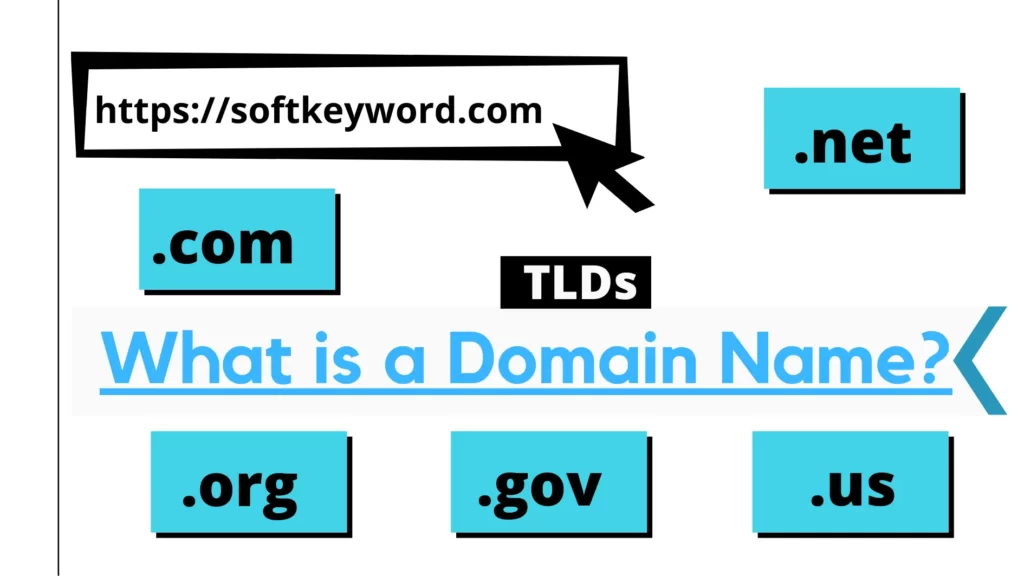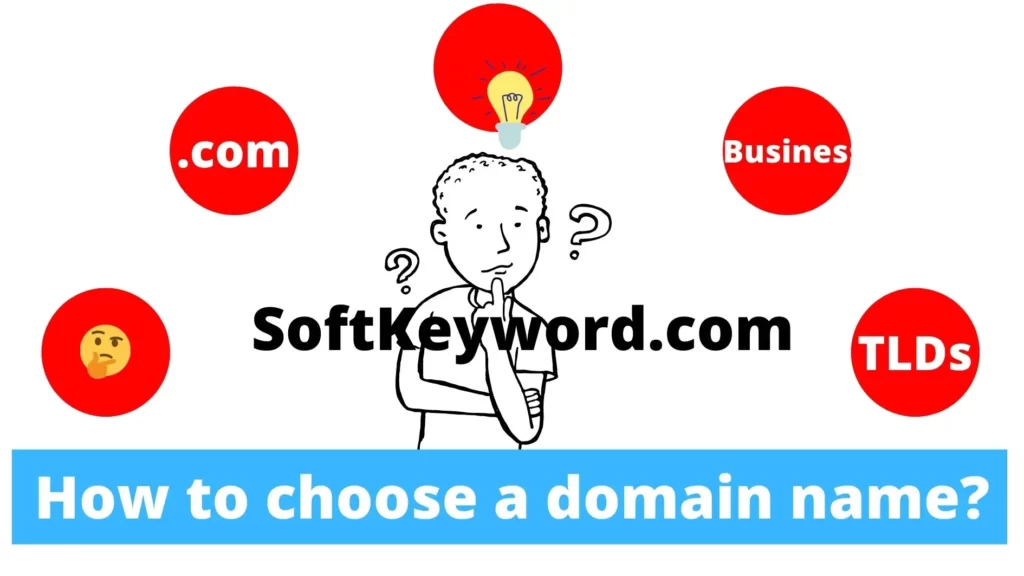Learn how to install SSL certificate in Hostinger today and fortify your online presence!
Once you have purchased a domain name, don’t let cybercriminals pilfer your data.
Safeguard your visitors and enhance your credibility with an SSL certificate and other security measures to protect your domain name.
Why SSL Certificates Matter for Your Website?
- An SSL certificate acts as a digital protector for your website, safeguarding your customers’ sensitive information while enhancing your site’s trustworthiness.
- Search engines favor SSL certificates, granting you a special advantage in search rankings.
So, are you prepared to equip your website with the security it needs?
Over 99% of websites use HTTPS: This indicates a widespread adoption of SSL certificates to secure online transactions and protect user data.
Source: Various security reports and studies, including those by Google, Mozilla, and Cloudflare.
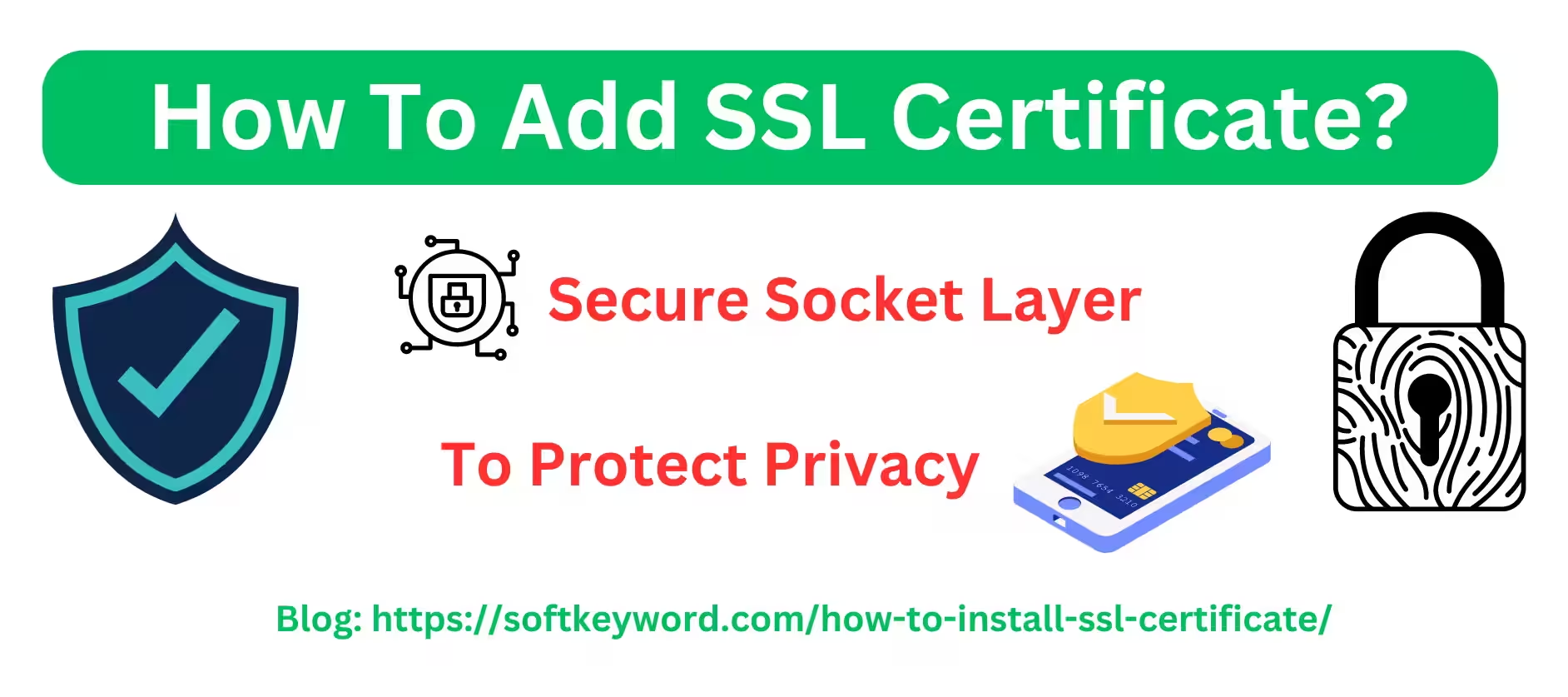
TLS 1.3 is the most widely used SSL/TLS protocol: This protocol offers improved security and performance compared to older versions.
Source: Netcraft SSL Survey
How to Install SSL Certificate in Hostinger for Free on Your Website?
Hostinger simplifies the process of installing an SSL certificate. They even provide free SSL certificates with the majority of their hosting plans!
Here’s a step-by-step guide to help you through the installation.
Step #1: Access your Hostinger hPanel to Manage
Log in to your Hostinger account and let the hPanel load. This is the central hub for managing all aspects of your hosting services.
Step #2: Navigate to the “Websites” area in hPanel.
Navigate to the “Websites” area and locate the specific website you wish to secure. And then click the “Dashboard” button of the site you want to install SSL for.
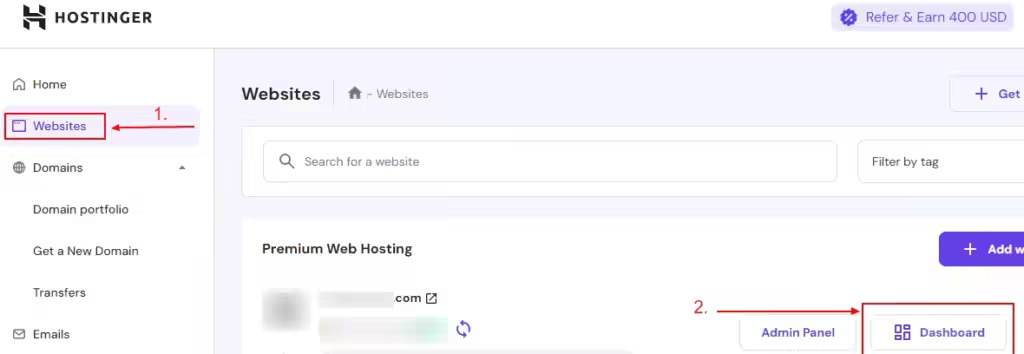
Step #3: Find the “SSL” feature
Once you log in to the website management area, you will find many options there. There you have to find the SSL feature.
Step #4: Set up your SSL certificate for your selected website.
Now find the “SSL” options under the Security settings on the left side of the panel.
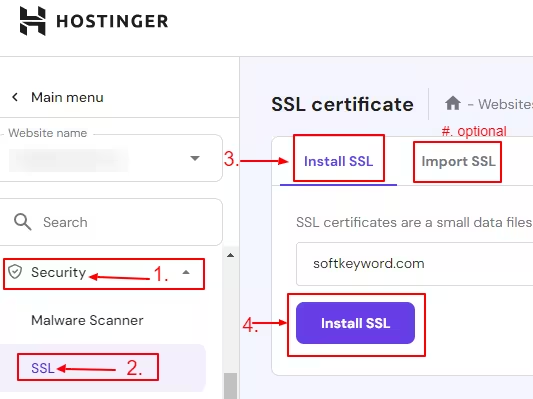
Once you select the SSL option, you will see a new interface on the right side of the panel.
Now, here you will see two ways to install SSL certificate.
In the first way (install SSL), you just have to select your website domain name and then hit the “Install SSL” button. And the SSL certificate will be installed successfully on your selected website domain name.
In the 2nd way, which is “Import SSL,” in this way you will need to upload the required files.
Step #5: Confirm the installation of the SSL certificate on your website.
Ensure that your SSL certificate is properly installed and functioning to secure your website.
Congratulations!
Your SSL certificate is now successfully installed. However, there’s still more to explore!
Tips for Successful Installation of SSL Certificate on Your Website
- Review your website post-installation: Confirm that all features are functioning correctly and that the padlock icon appears in the address bar.
- Enforce HTTPS: Consider redirecting all visitors to your site to use HTTPS rather than HTTP for enhanced security.
- Update your SSL certificate: Keep in mind that SSL certificates expire, so be proactive in renewing yours before it runs out.
My opinion about installing an SSL certificate
My experience with Hostinger over the past few years has been fantastic, marked by reliable service and excellent support. Their customer service truly stands out, always ready to assist, and their hosting plans are budget-friendly.
I’ve relied on them for both my personal projects and client sites, and I’ve encountered no significant problems along the way. Implementing an SSL certificate is essential for safeguarding your website.
By adhering to these straightforward guidelines, you can ensure the safety of your visitors’ information while enhancing your site’s trustworthiness.
Believe me, your clients will be grateful for the added security!
If you have any inquiries regarding the installation of an SSL certificate on Hostinger, don’t hesitate to drop a comment below!
Wrapping Up
Installing an SSL certificate on Hostinger is a straightforward process.
By following the easy-to-understand steps provided in this guide, you can quickly secure your website and safeguard your visitors’ data.